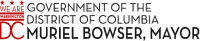DCPS Fiscal Year 2025 (FY25) Submitted School Budget Comparisons
Welcome to the DCPS Interactive Data Center. This serves as a launching page for navigating through dashboards 2 – 6. Click on the blue buttons or the arrows at the bottom of each page.
2: District Overview
Click on the “District Overview” button below to see an overview of the submitted budgets across the district. Use the drop-down menus on the left side under “Select a Ward” and “Select a School Type” to customize the data you see on the page.
3: Single School Overview
Click the “Single School Overview” button below to dive deeper into a single school’s budget. You will see a comparison between the school’s FY24 approved amended budget and the FY25 submitted budget. Choose a school under the “Select a School” drop-down menu in the upper left-hand corner.
4: School Personnel (PS) and Non-Personnel (NPS) Spending
Click the “School PS and NPS” button to view the budgeted personnel (staff) and non-personnel items for each school. Use the drop-down menu on the left side under “Select a School Type” and the “Select a Category” to customize the data you see on the page.
NEW 5: Budgeted FTE Quantities
Click the “Budgeted FTE Quantities” button to compare budgeted staff positions by fiscal year. View the total FTEs budgeted by category and hover over the visuals to see more details in the tool tip. Use the drop-down menus on the top of the page labeled “School Name,” and “Fiscal Year” to customize the data you see on the page.
6: School Comparison
Click the “School Comparison” button to compare school budgets side-by-side. Use the drop-down menu “Choose a school” at the top of each column to select the schools you wish to compare.