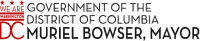FY26 Initial Allocations
DCPS Fiscal Year 2026 (FY26) School Budget Initial Allocation Comparisons
At the bottom of this screen is the DCPS Interactive Data Center. Review brief descriptions of different fiscal allocation data dashboards below.
District Overview
Provides the district overview of the total funds allocated to schools. The dashboard provides details by category and by fund source. Use the drop-down menus on the left side under “Ward” and “School Type” to customize the data you see on the page.
School Allocations
Provides comparisons of all school initial allocations by allocation category. Use the drop-down menu on the left side under “School Name” to customize the data you see on the page.
Single School
Provides a single-school analysis and lets you examine any DCPS school using the “Select a School” drop-down menu in the upper left-hand corner to see how schools are funded through the model.
Student Based Budgeting
Calculates student-based funding for schools. See how a portion of a school is provided allocations based on unique student identifiers.
Comparison
Features side-by-side school comparisons. Use the drop-down menu under “Choose a School” at the top of each column to select the schools you wish to compare.
At-Risk Comparison
Features an interactive scatterplot that compares school per-pupil allocations across the district based on the school’s enrollment of students who are eligible for At-Risk funding. Use the filters to view comparisons based on school type, Ward, or Enrollment size.
NEW! Year-over-year (YOY) & School YOY
View school enrollment and initial budget allocation data over the last three fiscal years for DCPS and individual schools.