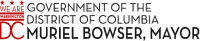DCPS Fiscal Year 2022 (FY22) Submitted School Budget Comparisons
At the bottom of this screen is the DCPS Interactive Data Center. You can click on any one of the blue dashboard buttons below to explore school level budget data. Each dashboard provides a unique view of budget data within a school and across schools.
Dashboard 1: District Overview
Click on the “District Overview” button below to see an overview of the submitted budgets across the district. Use the drop-down menus on the left side under “Select a Ward” and “Select a School Type” to customize the data you see on the page.
Dashboard 2: Single School Analysis
Click the “Single School Analysis” button below to dive deeper into a single school’s budget. Choose a school under the “Select a School” drop-down menu in the upper left-hand corner. Click on the “View PS and NPS Allocations Here” button to see all the related Personnel and Non-personnel items that are a part of the school’s budget.
Dashboard 3: School Comparison
Click the “School Comparison” button to compare schools side-by-side. Use the drop-down menu “Choose a school” at the top of each column to select the schools you wish to compare. Click on the “View Submitted Costs and Quantities” button to take you to two new dashboards. Under each dashboard choose a ward by clicking on “Select a Ward” and school type by clicking on “Select a School Type.” The Submitted Costs dashboard allows you to compare the final costs of different categories of the selected school budgets for a particular ward and school type. Under the “Select Schools” drop-down, you may choose to compare all schools or any of your choosing. The Submitted Staffing Positions dashboard allows you to compare the final amount of positions budgeted at each school for a particular ward and school type. Under the “Select Schools” drop-down, you may choose to compare all schools or any of your choosing.